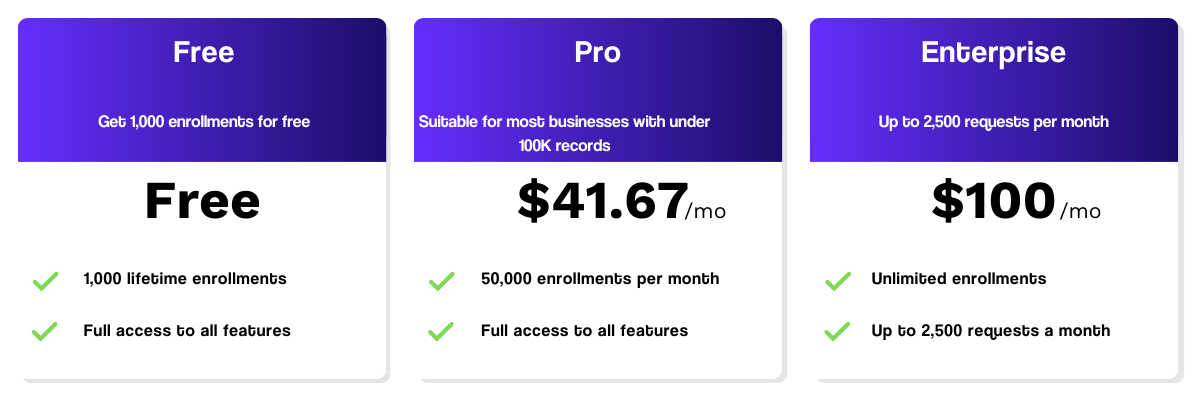Time Turner
Randomly delay or throttle your workflows and emails.
Time Turner allows you to throttle your workflows by implementing a random or equally distributed delay. This means you can enroll 1,000s of records in your workflow, and have them drip through the actions at a pace that you choose.
Powered by Workflows, you'll need either HubSpot Marketing Professional, HubSpot Service Professional, or HubSpot Sales Professional to use Time Turner.

Your marketing emails can now be dripped out over time, instead of all in one go, helping improve email deliverability and keep replies to your campaigns manageable.
So how does it work?
Time Turner integrates seamlessly with your HubSpot workflows, offering a flexible solution to control the timing of your workflow actions. Here’s how it works:
-
Create a DateTime Property: Start by easily creating a DateTime property within your workflow using Time Turner.
-
Add Time Turner to Your Workflow: Once your property is set, add Time Turner to your workflow and choose your preferred delay or throttle method.
-
Set DateTime Values: Time Turner will then automatically set the DateTime values on the property you created, either randomly or at equal intervals.
-
Execute Actions on Schedule: Use the DateTime property to execute any action within your workflow according to the schedule you’ve defined.
Please note, you will need access to Workflows for Sequential to work.
.png?width=1600&height=900&name=Store%20Page%20Features%20Images%20(1).png)
-1.webp?width=1600&height=900&name=Sequential%20Core%20Screenshots%20(5)-1.webp)
Protect your email domain with Time Turner
Improve Deliverability
Avoid Blacklisting
Protect your Domain
Integration Features
Scheduled Executions
Create a DateTime property using a workflow which will allow you to execute any action you like using said DateTime property. E.g. splitting an email list to send at different times throughout the day.
.jpg?width=1600&height=900&name=Store%20Page%20Features%20Images%20(3).jpg)
Random Distribution
Set the DateTime property at equal intervals if you prefer to know when your actions will execute.
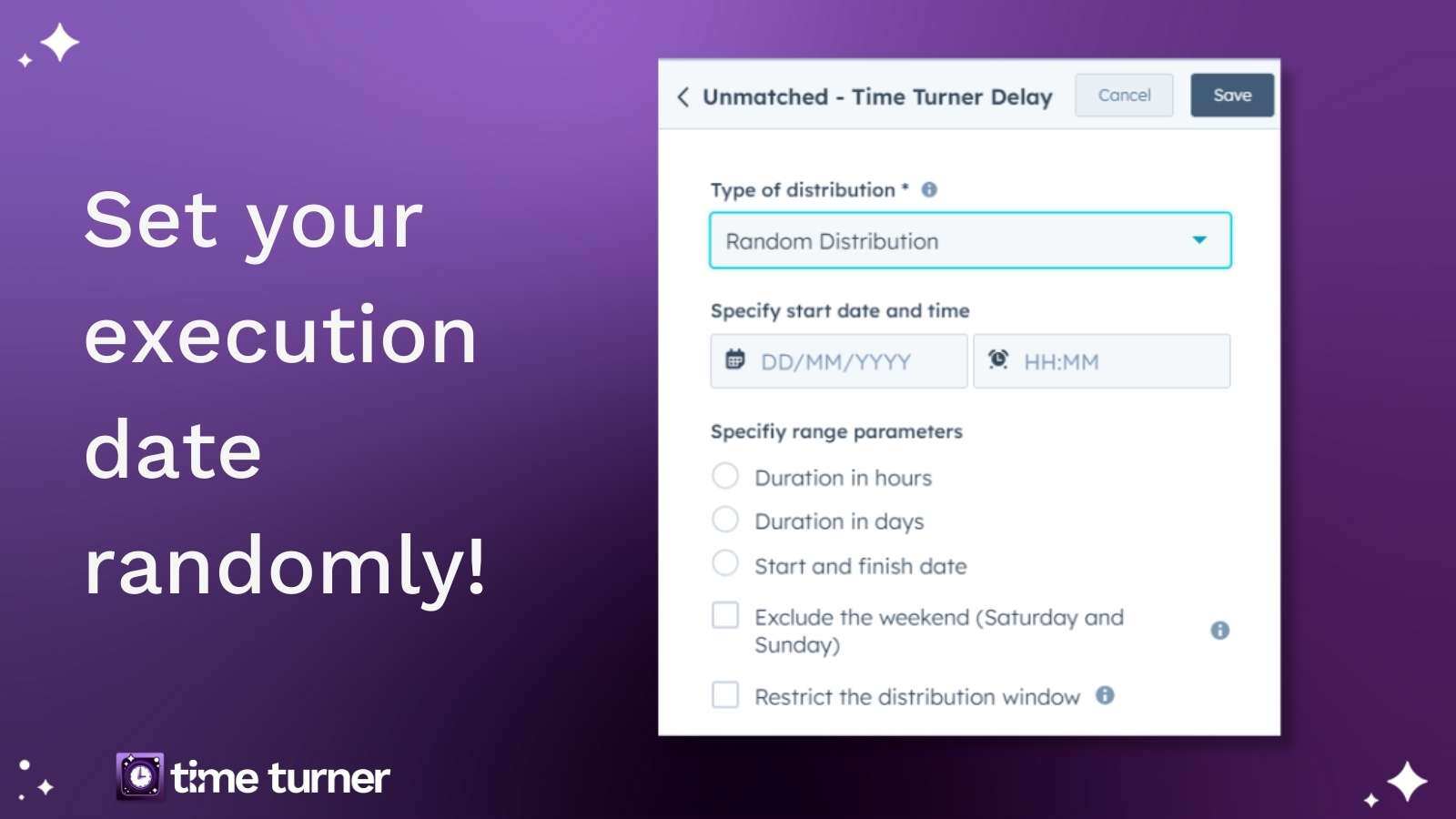
Equal Distribution
Set the execution DateTime property at equal intervals and select your distribution chunks to minutes, hours, days, etc.
.jpg?width=1600&height=900&name=Store%20Page%20Features%20Images%20(2).jpg)
Time Ranges
Set a range for which your actions will be scheduled between. For example you want to make sure your emails send between 9am-5pm and exclude the weekends.
.jpg?width=1600&height=900&name=Store%20Page%20Features%20Images%20(5).jpg)